The PyQt testsuite
So, you have installed valkka-core and valkka-examples as instructed here. The same hardware requirements apply here as in the tutorial.
The PyQt testsuite is available at
valkka_examples/api_level_2/qt/
The testsuite is intended for:
Demonstration
Benchmarking
Ultimate debugging
As materia prima for developers - take a copy of your own and use it as a basis for your own Valkka / Qt program
If you want a more serious demonstration, try out Valkka Live instead.
Currently the testsuite consists of the following programs:
File |
Explanation |
|---|---|
test_studio_1.py |
- Stream from several rtsp cameras or sdp sources
- Widgets are grouped together
- This is just live streaming, so use:
rtsp://username:password@your_ip
- If you define a filename, it is interpreted as an sdp file
|
test_studio_2.py |
- Like test_studio_1.py
- Floating widgets
|
test_studio_3.py |
- Like test_studio_2.py
- On a multi-gpu system, video can be sent to another gpu/x-screen pair
|
test_studio_4.py |
- Like test_studio_3.py
- A simple user menu where video widgets can be opened
- Open the File menu to add video on the screen
|
test_studio_detector.py |
- Like test_studio_1.py
- Shares video to OpenCV processes
- OpenCV processes connect to Qt signal/slot system
|
test_studio_file.py |
- Read and play stream from a matroska file
- Only matroska-contained h264 is accepted.
- Convert your video to “ip-camera-like” stream with:
ffmpeg -i your_video_file -c:v h264 -r 10 -preset ultrafast
-profile:v baseline
-bsf h264_mp4toannexb -x264-params keyint=10:min-keyint=10
-an outfile.mkv
- If you’re recording directly from an IP camera, use:
ffmpeg -i rtsp://username:password@your_ip -c:v copy -an outfile.mkv
|
test_studio_multicast.py |
- Like test_studio_1.py
- Recast multiple IP cameras into multicast
|
test_studio_rtsp.py |
- Like test_studio_1.py
- Recast IP cameras to unicast.
- Streams are accessible from local server:
rtsp://127.0.0.1:8554/streamN
(where N is the number of the camera)
|
test_studio_5.py |
Very experimental
- Prefer test_studio_6.py over this one
- Continuous recording to ValkkaFS
- Dumps all streams to a single file (uses
ValkkaMultiFS)- Simultaneous, interactive playback : use mouse clicks & wheel to navigate the timeline
- remove directory
fs_directory/ if the program refuses to start |
test_studio_6.py |
Experimental
- Continuous recording to ValkkaFS
- One file per stream (uses
ValkkaSingleFS)- Simultaneous, interactive playback : use mouse clicks & wheel to navigate the timeline
- remove directory
fs_directory_*/ if the program refuses to start |
Before launching any of the testsuite programs you should be aware of the common problems of linux video streaming.
test_studio_1.py
Do this:
cd valkka_examples/api_level_2/qt/
python3 test_studio_1.py
The program launches with the following menu:
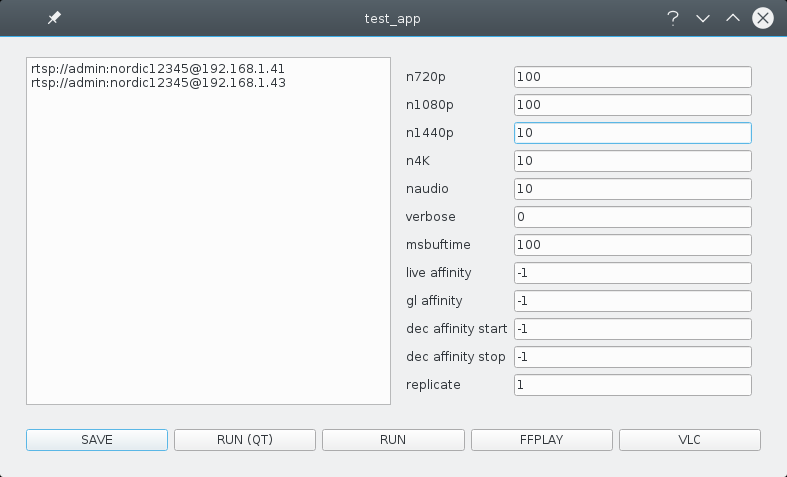
The field on the left is used to specify stream sources, one source per line. For IP cameras, use “rtsp://”, for sdp files, just give the filename. In the above example, we are connecting to two rtsp IP cams.
The fields on the right are:
Field name |
What it does |
|---|---|
n720p |
Number of pre-reserved frames for 720p resolution |
n1080p |
Number of pre-reserved frames for 1080p resolution |
n1440p |
etc. |
n4K |
etc. |
naudio |
(not used) |
verbose |
(not used) |
msbuftime |
Frame buffering time in milliseconds |
live affinity |
Bind the streaming thread to a core. Default = -1 (no binding) |
gl affinity |
Bind frame presentation thread to a core. Default = -1 |
dec affinity start |
Bind decoding threads to a core (first core). Default = -1 |
dec affinity stop |
Bind decoding threads to cores (last core). Default = -1 |
replicate |
Dump each stream to screen this many times |
correct timestamp |
1 = smart-correct timestamp (use this!)
0 = restamp upon arrival
|
socket size bytes |
don’t touch. Default value = 0. |
ordering time millisecs |
don’t touch. Default value = 0. |
As you learned from the tutorial, in Valkka, frames are pre-reserved on the GPU. If you’re planning to use 720p and 1080p cameras, reserve, say 200 frames for both.
Decoded frames are being queued for “msbuftime” milliseconds. This is necessary for de-jitter (among other things). The bigger the buffering time, the more pre-reserved frames you’ll need and the more lag you get into your live streaming. A nice value is 300. For more on the subject, read this.
Replicate demonstrates how Valkka can dump the stream (that’s decoded only once) to multiple X windows. Try for example the value 24 - you get each stream on the screen 24 times, without any performance degradation or the need to decode streams more than once.
In Valkka, all threads can be bound to a certain processor core. Default value “-1” indicates that the thread is unbound and that the kernel can switch it from one core to another (normal behaviour).
Let’s consider an example:
Field name |
value |
|---|---|
live affinity |
0 |
gl affinity |
1 |
dec affinity start |
2 |
dec affinity stop |
4 |
Now LiveThread (the thread that streams from cameras) stays at core index 0, all OpenGL operations and frame presenting at core index 1. Let’s imagine you have ten decoders running, then they will placed like this:
Core |
Decoder thread |
|---|---|
core 2 |
1, 4, 7, 10 |
core 3 |
2, 5, 8 |
core 4 |
3, 6, 9 |
Setting processor affinities might help, if you can afford the luxury of having one processor per decoder. Otherwise, it might mess up the load-balancing performed by the kernel.
By default, don’t touch the affinities (simply use the default value -1).
Finally, the buttons that launch the test, do the following:
Button |
What it does? |
|---|---|
SAVE |
Saves the test configuration (yes, save it) |
RUN(QT) |
Runs THE TEST (after saving, press this!) |
RUN |
Runs the test without Qt |
FFPLAY |
Runs the streams in ffplay instead (if installed) |
VLC |
Runs the streams in vlc instead (if installed) |
RUN(QT) is the thing you want to do.
FFPLAY and VLC launch the same rtsp streams by using either ffplay or vlc. This is a nice test to see how Valkka performs against some popular video players.
test_studio_detector.py
The detector test program uses OpenCV, so you need to have it installed
Launch the program like this:
cd valkka_examples/api_level_2/qt/
python3 test_studio_detector.py
This is similar to test_studio_1.py. In addition to presenting the streams on-screen, the decoded frames are passed, once in a second, to OpenCV movement detectors. When movement is detected, a signal is sent with the Qt signal/slot system to the screen.
This test program is also used in the gold standard test. Everything is here: streaming, decoding, OpenGL streaming, interface to python and even the posix shared memory and semaphores. One should be able to run this test with a large number of cameras for a long period of time without excessive memory consumption or system instabilities.